Zoom Tools To Touch Up Your Appearance For Your Next Virtual Meeting
- Sarah Butler
- Oct 14, 2022
- 3 min read
Updated: Nov 13, 2022
Everyone feels a bit self-conscious with their camera on. However when in a virtual meeting it is super important to establish relationships and create rapport which is much easier to do in a face-to-face setting. The best way to do this in a virtual setting is to have your camera turned on for the duration of your meeting.
Not turning on your camera can actually damage your career. In fact one study identified:
92% of employers agreed that those who are frequently muted or not on camera don’t have a long future with the company
93% of employers agreed that employees who turn off their cameras during virtual meetings are generally less engaged in their work
Zoom has numerous built-in features to improve video and picture quality, as well as filters. These capabilities allow for a more visually appealing appearance and best of all these enhancements can be made for free and in just a few seconds.
To experiment with these features dress, put on makeup (if you wear it) and position yourself as you would do if you were in a real virtual meeting. Ensure your camera is on. Zoom shows yourself on screen and you can play with the adjustments following to get the right combination.
This article takes you through each one of these enhancements on Zoom to touch up your appearance.

Lighting
Before we can go any further though, you must have some sort of lighting on your face. I cannot stress how important this is. You can see from the above comparison what a difference it can make in reducing shadows. Some people use a lamp, which isn't ideal but neither do you have to invest in a big, freestanding spotlight.
I use, and highly recommend the Logitech Litra Glow Premium LED Streaming Light. You can get one here from Amazon https://amzn.to/3TjpS93 .
It just sits on top of my monitor beside the webcam and has adjustable colours and intensities so you can adjust quickly to suit your taste and environment.

Also, try and position yourself near natural light - a window in front of you is ideal. Experiment with how it looks with your lights on and off.
Next, go to the 'Adjust for low light setting' found in the Video tab. I always have this
switched to auto.

However, you can switch it to manual and change the setting to suit yourself using the slider.

High definition
High definition (HD) can be used when you are recording a meeting or video by yourself or with one other person and want a high-definition result (1280x720). For the best recording also choose 'Record to this computer'. This does use additional bandwidth and not available for sessions of more than two people.
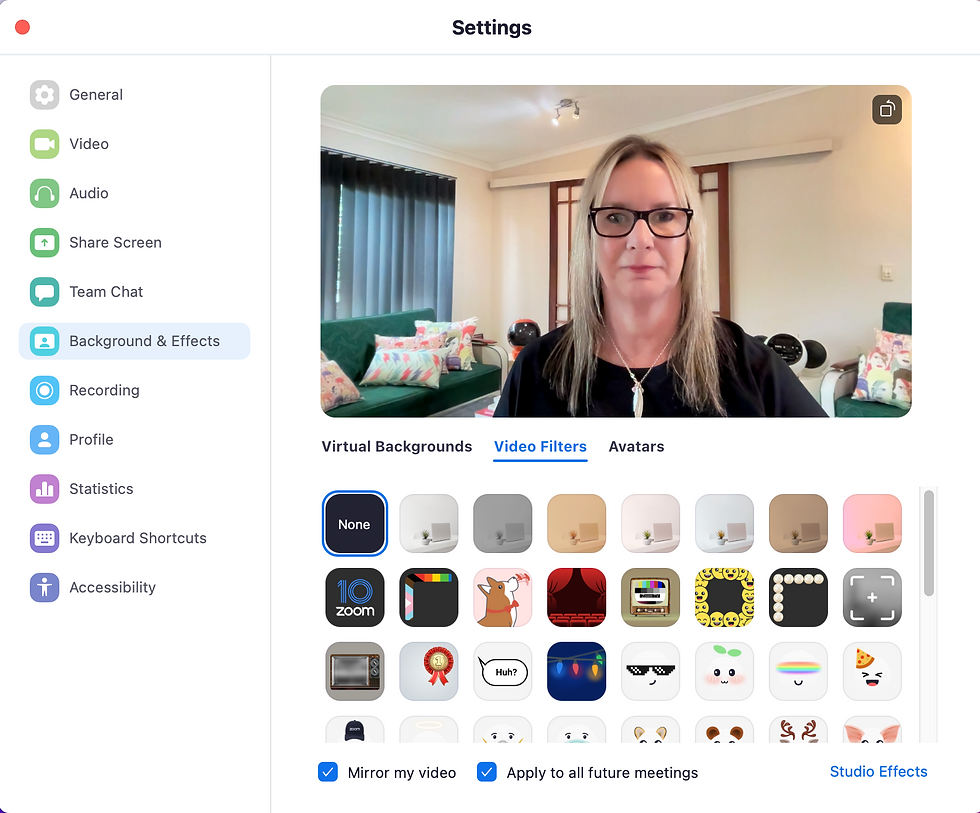
Touch up my appearance
The 'Touch up my appearance' feature softens the face, evens the complexion, and obscures blemishes (who doesn't want that!) This feature has a slider so you can apply as little or as much as you are comfortable with.
You can find this tool in the Video tab.

Video filters
Filters aren't just for influencers and to create crazy avatars. There are several filters in Zoom that can enhance your appearance located in the Background & Effects tab. They aren't for everyone and require experimentation but you can see the three most 'realistic' filters for my complexion below - pink, gold and grey.



Wrapping up
Zoom has some great tools to touch up your appearance for your next virtual meeting or webinar. They take seconds to use but do require some experimentation depending on your environment and your desired effect.
Invest in a light to illuminate your face and position yourself in natural light where possible.
Most importantly use your camera on every occasion because it is the most effective way to create rapport online - smile, keep your chin up and make eye contact with the camera. Simple isn't it?





Comments